Creating your own video tutorials.
Over the last few years we have created a whole database of short video tutorials at helpvids.com - showing you how to use different programs.
In this article I will explain some of the ways You can create your own video tutorials that you can use to promote your product, teach others, show your colleagues or friends how to use a difficult feature in Powerpoint, etc.
What you need
- Windows 7 or Vista for this tutorials (although you could use other OS)
- screen capture program: windows media encoder (Jing or Camtasia are other options) you can download free versions easily!
- Click here for the free download from microsoft
- Windows Movie Maker
Step 1 Install screen capture software
You will just need to install and run the free screen capture software, (let's use windows media encoder for this example)
For the video tutorial click here if you want to watch that first.
Step 2 Setup your screen capture session
Load media encoder. Now choose "capture my screen" from the startup wizard.
In the new session wizard you can select the entire screen (or part of the screen you would like to capture) and check the capture audio box. (If you would like to narrate your video tutorial)
Step 3 Select quality
There are three quality settings: Low, medium and High. Obviously the higher the quality, the file size.
Step 4 Start recording
Click on "start encoding" At the top of the media encoder interface. You can stop your recording by opening up the media encoder interface and clicking "stop encoding"
Now, sit back and watch the video tutorial:
You will learn how to edit and upload your video in part 2
- Learn how to use edit your screen capture using free software
- Learn how and where to upload your tutorials
Just updated your iPhone? You'll find new emoji, enhanced security, podcast transcripts, Apple Cash virtual numbers, and other useful features. There are even new additions hidden within Safari. Find out what's new and changed on your iPhone with the iOS 17.4 update.





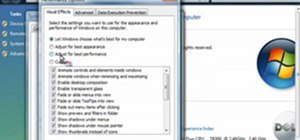

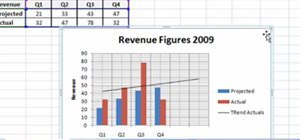





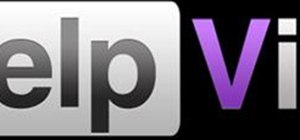
Be the First to Comment
Share Your Thoughts