This video tutorial shows you how to insert and remove page numbers in word 2007. The new interface of word 2007 makes it very easy to perform the most common layout changes quickly. To help you get used to the new interface we show you some of the more basic tasks in this video tutorial.
The tutorial forms part of a full (41 video) free course on how to use word 2007 we have prepared for you at helpvids.
To insert a page number into your word 2007 document you need to go through the following steps.
Step 1 Click on the insert tab.
Step 2 Select the page numbering button.
Step 3 Select where you would like to have your page number. (Top, bottom, or a customised area)
To remove a page number from your document follow these steps:
Step 4 Click on the insert tab again selecting the numbering button.
Step 5 Select remove page numbers at the bottom.
Tips
- You can change the format of your numbers to personalise your document
- Go to the insert tab again and then select the page numbering button.
- Here you can select the style of the numbers, but also where you would like to start and stop numbering the pages!
Just updated your iPhone? You'll find new emoji, enhanced security, podcast transcripts, Apple Cash virtual numbers, and other useful features. There are even new additions hidden within Safari. Find out what's new and changed on your iPhone with the iOS 17.4 update.




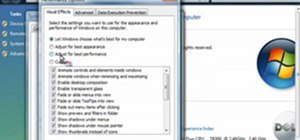


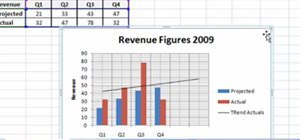




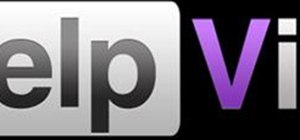
Be the First to Comment
Share Your Thoughts